OCLC
Search Results
Return to OCLC main
Types of lists
Brief
Truncated
Group
Toggle between lists
Customize lists
List settings
Re-size columns
Re-sort lists
Searching (doc)
|
Customize lists
Use right-click menu to customize truncated lists
You may want to hide columns or change the order to show data that is most important to you without having to scroll horizontally
Right-click anywhere in a list, and on the pop-up menu, click List Settings.
The Column Settings window appears:
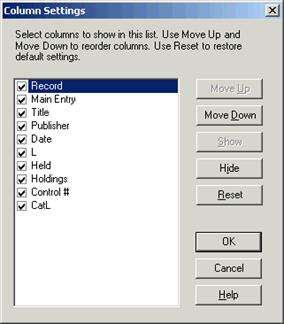
To hide a column:
In the Column Settings window, select a column by its name and click Hide.
Or
Double-click a column to clear the check box next to its name.
To display a hidden column:
Select the column and click Show.
Or
Double-click to select the check box next to the column name. A check mark indicates that the column displays.
To change the order of columns:
Select each column you want to move, one by one, and click Move Up or Move Down until it is in the position you want.
Or use the mouse to drag and drop columns in the order you need them:
You can drag and drop columns using the mouse instead of using the right-click menu to change the order of columns:
- Place the cursor over the column heading of the column you want to move.
- Hold down <Ctrl>, left-click and drag the column heading.
Or
Right-click, hold and drag the column heading.
While you drag, the cursor becomes a rectangle.
- Drop the rectangle on top of the border between two columns where you want to place the column you are dragging.
|