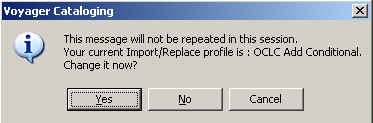|
|
Processing Approval Books Shipments
|
|
|
Open up both the Cataloging and Acquisitions modules. Before starting the shipment it is important to set up preferences in the Cataloging and Acquisitions modules according to standard guidelines for both the Cataloging and Acquisitions modules. Follow the instructions for Approval or Order Division, except on the Validation tab, where there is a setting for "Binding staff doing Shelf Ready". Be sure to ask an Order Division manager if you do not know how to do this. The first time a Save to DB operation is performed after opening up the Cataloging module , you will see the following dialog box :
So that this message will not interrupt a macro when you are processing books, do the following after logging in to Cataloging: Click on the magnifying glass (search) icon Search for Title(Bib)"1/2 hour". When the record for "1/2 hour special handling" comes up, click on the Boat icon to save the record. 
Overview Loading records Receipt and review of shipment Setting up Voyager for Processing Processing the shipment Processing the shipment step 2 Win-alt-l macro Win-alt-n macro Possible return/problem pile
|
|