|
Receiving
LC
Copy Guidelines
MCS Check-in
Cataloging
Record
Monographic Receipts
Checking
Shipment
Identifying
Vendor Code
Searching
Records
Verifying
Order
Invoiced
Orders
Non-invoiced
Orders
Creating
Item Record
Finishing
Up
Using
the Receiving Macro
Problem
receipts (firm orders)
RWI
Form (MS Word)
Sorting Monographic Receipts and
Gifts
EDI
Firm Order Invoices
Documentation Home
|
Monographic Receipts Procedure
Receiving monographs (with an Invoice)
NOTE –Voyager will only allow you to receive
approved POs]
- Once verifying that the item in hand matches what was ordered (or
editing a brief record to match the item received) you are ready to
receive.
- Highlight the line to activate the Recv/Mark
button at the bottom of the screen. Click the Recv/Mark
button to open the Receive/Mark box (below)
that shows the tree display in 3 lines: Title, Location, Copy Number.
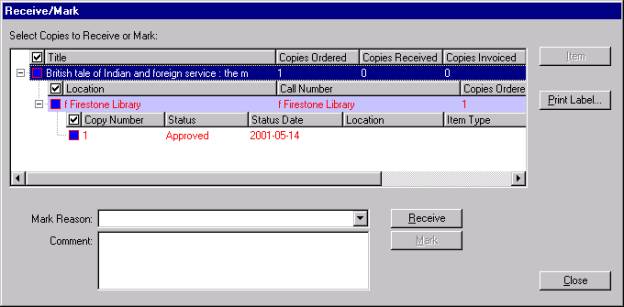
- If only one copy was ordered, you can click into the box on any line
to activate the Receive button (NOTE: receiving
multiple copies requires that you click the Copy Number box for each
copy being received). Clicking the Receive
button changes the item status from Approved to Received.
- If a Requestor note
was entered in the Item Line Defaults box, that message will pop up
immediately upon clicking the Receive button(providing the processing
instructions that were seen earlier in the Requestor field of
the Quick Line Item display). Close the Receive/Mark
box after receiving and click on the MARC button
to get into the Cat module.
[Monographic Receipts Procedure] [Checking
Shipment] [Identifying Vendor
Code] [Searching Records] [Verifying
Order] [Invoiced Order] [Non-invoiced
Orders] [Creating Item Record] [Finishing
Up]
|

